Windows Master Control Panel shortcut-Monster GodMode
 The godmode will enable the “Monster control panel” that includes all functions and is quite large.
The godmode will enable the “Monster control panel” that includes all functions and is quite large. 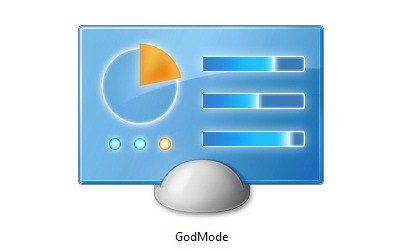
God Mode in Windows gives you the option to Configure all settings of the windows-related options under one single folder. However, Microsoft has strived their best to develop User-friendly System making it fast and simple. Windows 7 and Windows 8 has made it simpler by providing Start Menu Search option, which enables you to search any settings and tools easily without wasting time.
What is God Mode?
God Mode is a hidden shortcut, which provide access to all Windows Settings under one single place. God Mode was actually designed for Microsoft’s developer to test various aspects of windows from a single location. In reality, Microsoft never really named this shortcut as God Mode, but named as Windows Master Control Panel shortcut. God Mode is a name which came out from bloggers on the web and gained popularity by the name God Mode.In Windows Vista or Windows 7 shortcuts then there's also the 'Godmode' folders.
The “Monster” Control Panel
The godmode will enable the “Monster control panel” that includes all functions and is quite large. See below for specific codes to create specific links.
- Create a new folder (right-click and click on “New Folder”). Right-click on the folder and click on rename, copy and paste this:
GodMode.{ED7BA470-8E54-465E-825C-99712043E01C}
- This folder will now be a shortcut to the Windows 7 godmode.The godmode allows you to quickly access many Windows 7 functions via a GUI.
Create a shortcut with following path and set desired icon:
explorer.exe shell:::{ED7BA470-8E54-465E-825C-99712043E01C}

There are other codes for specific features and functions. The “monster control panel” above will give you the complete list of all features at once, but that list is quite lengthy so you might want to create multiple, smaller and specific links:
Important: To use the codes below you have to insert the word “Godmode.” before the code and then insert the complete string as the folder name.'
Example: Godmode.{00C6D95F-329C-409a-81D7-C46C66EA7F33}
Control panel features Code
Enter a default location. {00C6D95F-329C-409a-81D7-C46C66EA7F33}
Use biometric devices with Windows. {0142e4d0-fb7a-11dc-ba4a-000ffe7ab428}
Select a power plan. {025A5937-A6BE-4686-A844-36FE4BEC8B6D}
Select which icons and notifications appear on taskbar. {05d7b0f4-2121-4eff-bf6b-ed3f69b894d9}
Store credentials for automatic logon. {1206F5F1-0569-412C-8FEC-3204630DFB70}
Install a program from the network. {15eae92e-f17a-4431-9f28-805e482dafd4}
Choose the programs that Windows uses by default. {17cd9488-1228-4b2f-88ce-4298e93e0966}
Assembly Cache Viewer. {1D2680C9-0E2A-469d-B787-065558BC7D43}
Manage wireless networks. {1FA9085F-25A2-489B-85D4-86326EEDCD87}
Network. {208D2C60-3AEA-1069-A2D7-08002B30309D}
Computer. {20D04FE0-3AEA-1069-A2D8-08002B30309D}
Devices and Printers. {2227A280-3AEA-1069-A2DE-08002B30309D}
RemoteApp and Desktop Connections. {241D7C96-F8BF-4F85-B01F-E2B043341A4B}
Windows Firewall. {4026492F-2F69-46B8-B9BF-5654FC07E423}
Windows Explorer. {62D8ED13-C9D0-4CE8-A914-47DD628FB1B0}
System. {78F3955E-3B90-4184-BD14-5397C15F1EFC} 

0 comments:
Post a Comment